|
Choose your tubes tool
After applying your tube, go to Edit-Copy |
 Screen Shot 2 |
| Go to Effects-Distortion Effects, Twirl and use the settings in Screen Shot 3. |
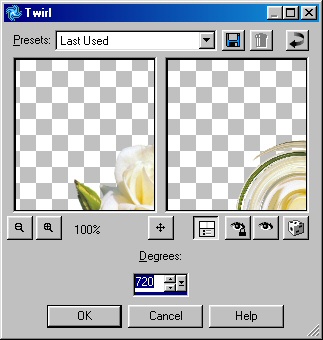 Screen Shot 3 |
:
Home : : PSP Tutorials
: :
OE5 Stationery : : Applets
: : Friends : :
Frames :
: Awards : :Webrings
: : J's Web Design :
:
Inspired
Scripting : : Web Sets :
: Sign the
Guestbook : :
View the
Guestbook :
Copyright � 2003 Jacinda's
Web Design
