|
Step 2: Select your Selections
Tool |
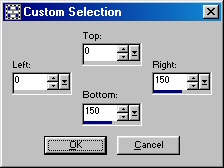 Screen Shot 1 |
|
Step 3: Now the
upper left portion of your image will be selected. Choose
your flood fill bucket
|
| Now your image should look like this: |  Screen Shot 3 |
|
Step 4: Now
select your Custom Selections tool again and use these
settings to select the bottom left corner: Step 5: Repeat step 3 flood filling the top right quadrant, only use a different color or opacity. I changed the color to #416F00 and used the same opacity to flood fill with. |
 Screen Shot 4 |
|
Step 6: Now select your
Custom Selections tool again and use these settings to select the upper right corner of the image: Step 7: Now pick a color you want to flood fill this third quadrant with. I chose #808080 and flood filled with the same settings as the last. |
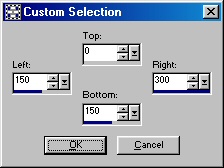 Screen Shot 5 |
| Step 8: Now select your Custom Selections tool once again and use these settings to select the bottom right corner. | 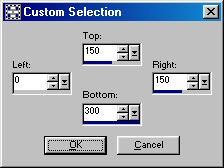 Screen Shot 6 |
| Step 9: Now select another color to flood fill this quadrant in with. I chose #FFFFFF for this tutorial. Now your image will look like this: |
 |
To view an example of this tutorial, please click here
:
Home : : PSP Tutorials
: :
OE5 Stationery : : Applets
: : Friends : :
Frames :
: Awards : :Webrings
: : J's Web Design :
:
Inspired
Scripting : : Web Sets :
: Sign the
Guestbook : :
View the
Guestbook :
Copyright � 2003 Jacinda's Web
Design
