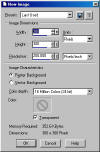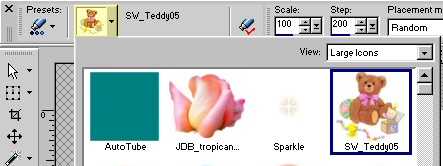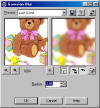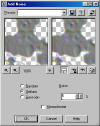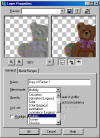|
* Please note-For the small Screen Shots, please click on them for a large view or use the text instructions... * For this tutorial, I am using a tube. Please visit - http://www.samsworldhome.com and get a tube to work with. Please do not use the below graphic, or the tutorial will not work correctly. You must use a tube. |
 teddy05 |