|
On your Style
palette, set it as shown in Screen Shot 2. Make sure your top box is set at null, and the bottom box is set at White (#FFFFFF). |
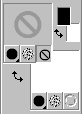 Screen Shot 2 |
|
Now select your
text tool Create as: Floating |
:
Home : : PSP Tutorials
: :
OE5 Stationery : : Applets
: : Friends : :
Frames :
: Awards : :Webrings
: : J's Web Design :
:
Inspired
Scripting : : Web Sets :
: Sign the
Guestbook : :
View the
Guestbook :
Copyright � 2003 Jacinda's
Web Design
